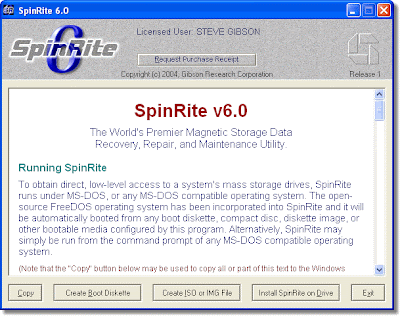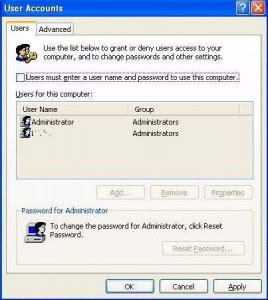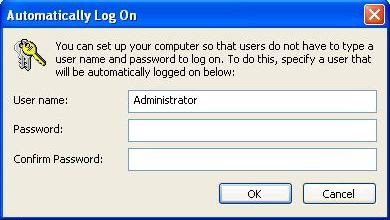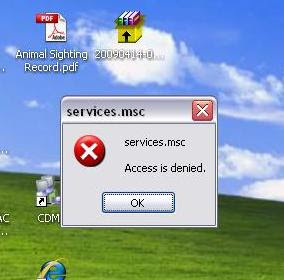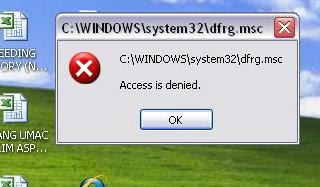1. Go to start, run and type services.msc
2. You can see like picture below,
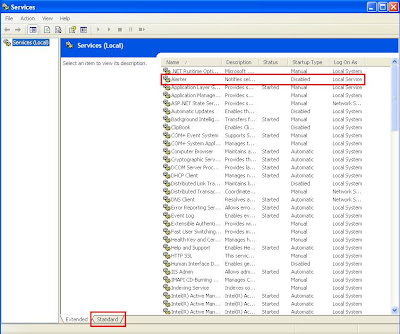
3. Now all you need to do is to disable un-needed services.
4. Change Startup Type for Alerter service by double-clicking Alerter, selecting Disabled from Startup type dropdown box, and clicking OK button.
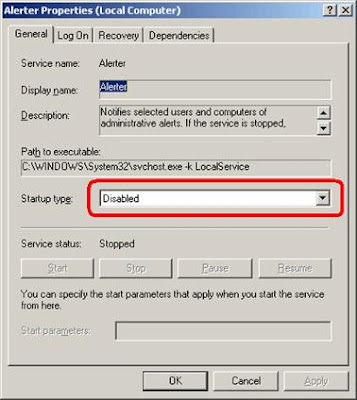
5. Now disable the following services using the same technique:
a. Automatic Updates
b. Background Intelligent Transfer Service
c. ClipBook
d. Computer Browser (if you have a standalone pc – no network)
e. Error Reporting Service
f. Fast User Switching Compatibility
g. Help and Support (switch to Manual)
h. Indexing Service
i. Messenger
j. NetMeeting Remote Desktop Sharing
k. Performance Logs and Alerts
l. QoS RSVP
m. Remote Desktop Help Session Manager
n. Remote Registry
o. Server (if you have a standalone pc – no network)
p. Telnet
q. Themes
r. Upload Manager
s. WebClient
t. Wireless Zero Configuration (don’t disable if using wireless network/Internet connection)
6. Close Computer Management window.
7. Restart computer.
Other source to optimize your machine, click here.
Bacteria comment: good for your almost dead ps's.. :D